The iPad Pro and the Apple Pencil are amazing products but they aren’t any good without good software that supports their hardware features. Naturally the Notes app on the iPad itself has been optimised for the Pencil, and it shows with excellent pressure sensitivity and tilt support with some of the cleanest lines you’d like to see.
It has one big drawback though: there’s no OCR and with it no searchability. Maybe I’m asking too much but this isn’t the days of the Palm Pilot where I learned to write in “Graffiti” one letter at a time. OCR is becoming quite common and honestly with support now in OneNote it’s becoming very mainstream as Microsoft are leveraging their decades of experience with pen support.
Apple don’t have a native solution for it on iOS and whilst I recognise that typing will always be significantly faster than handwriting, in engineering I spend a significant amount of my time making hand-written notes and drawing diagrams with a reasonable amount of text. Being able to search that handwritten text would be a dream come true.
OneNote to the rescue - kinda…
The problem is that in my office environment access to the servers is firewalled and I have to tether to get external access to my OneDrive for OneNote sync and Microsoft do OCR on the notes on the server side, feeding the results back to the document when they’re done. They suggest 5 minutes but I’ve waited hours. The advantage of that method is it’s genuine image OCR and it should therefore work for any image of sufficient quality in the OneNote document (more on why that matters later) but it requires the server side and that’s a problem for me in my use case.
I need something that works locally on the device. Maybe it’s coming someday but for now, OneNote can’t help me.
Good Notes 4
I’d spent a week or two of work with my iPad Pro just prior to Christmas and used Notes and it was fine, except it began to mirror my real-world notes problems: they were an unsearchable, poorly indexed mess but at least I could look at them wherever I was without having to drag my engineering notebook everywhere with me.
I’d researched a lot of software and after watching several how-to videos forked out the $7.99USD ($12.99AUD) for the iOS and shortly thereafter another $7.99 for the Mac version because it blew me away so completely.
GoodNotes 4 allows you to create Categories for your notes starting you off with “Uncategorised” and “Trash” but I simply added Work and Home and went with those. When you create a Notebook you can choose several different kinds of Covers with options ranging from Bright, Calm, Dark, Enclosed, Plain and Simple: each with a subset of interesting patterns. Being me, I stuck with the default cover: Simple Blue.
The first page (and each subsequent can be added prior or after any page you’re on quite easily) gives you options for different paper sizes with pre-ruled and graph-style papers. My two favourites I use are Standard (A4) because that’s the standard in Australia, and I always choose between Narrow Ruled (if I’m writing a lot of words), Narrow and Quad Ruled (aka graph paper for sketching diagrams) or just Plain (just for freehand sketching).
Swiping between pages is easy with a two-finger slide left or right, with pinch to zoom works as expected plus there’s a handy zoom in close function for fine work that all worked nicely and were quite polished compared to the standard Apple Notes app.
A single tap along the top selects your drawing implement be it a stylus as a pen, a highlighter, an eraser or to enable the handy Lasso tool for selecting areas of your notes and cut/copy/paste/resize them as required. A second tap for those drawing implements with colour selectivity brings up a palette with line thickness control as well. There’s shape recognition which I found to be passable but Grafio does a far better job as does OneNote.
There are options to sync your content via iCloud which works fine between my iPhone 6S+, iPad Pro and Macbook Pro, but also includes Import/Export options for Google Drive, OneDrive Box and DropBox as well as using DropBox for Automatic backup beyond iCloud if you so wish. You can also import content from other iCloud Drive sources, Photos or the Camera directly.
Ultimately though that’s not what hooked me.
Searching Handwritten Notes
Open a workbook and select the ellipsis in the top right corner then “Search” and type in the text you want to find. GN4 then does a real-time handwriting recognition search through the workbook and highlights in yellow all instances it found of the text. It works on the device in isolation, which I tested by killing the WiFi, writing something then searching for the text I’d just written.
Selecting the search entry takes you straight to that occurrence as per any standard typed-text search. My handwriting cursive is terrible so I switched to printing when I was in Grade 7 to make my handwriting legible. It’s not as fast as cursive but it works and you can usually understand what I’ve written. Unlike the days of the Palm Pilot and Grafitti, GN4 had no problem recognising my handwritten notes provided I didn’t overlap too many letters.
I’ve only used the English (US) handwriting recogition so for other languages I can’t make comment. I did try to trip-up the software by underlining through y’s and g’s but it didn’t skip a beat.
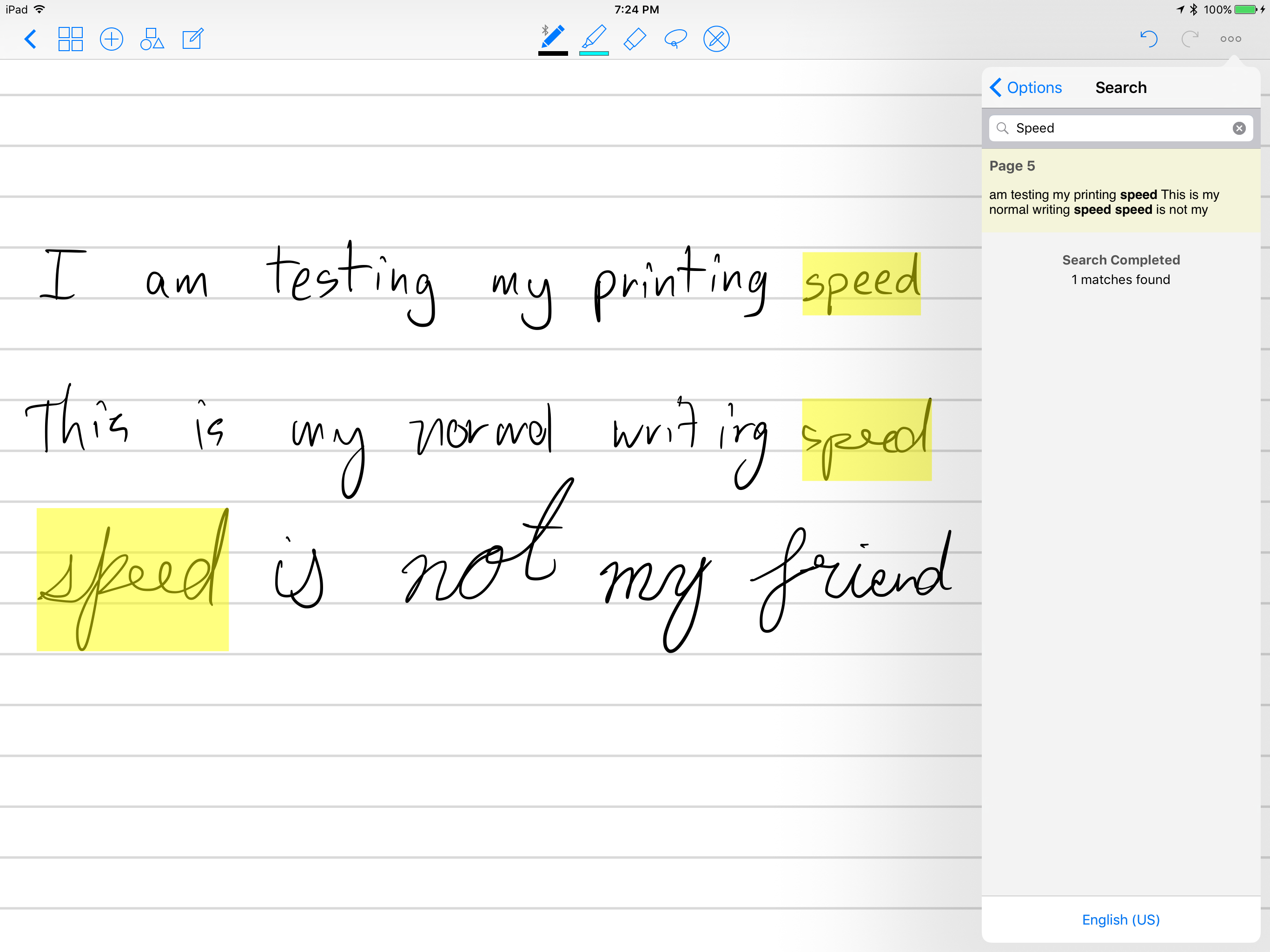
As you can see my cursive (bottom) is terrible, and my slow printing is quite readable, with my normal writing speed for notes is, relatively okay. That said, GN4 found the search text “speed” in all three sentances.
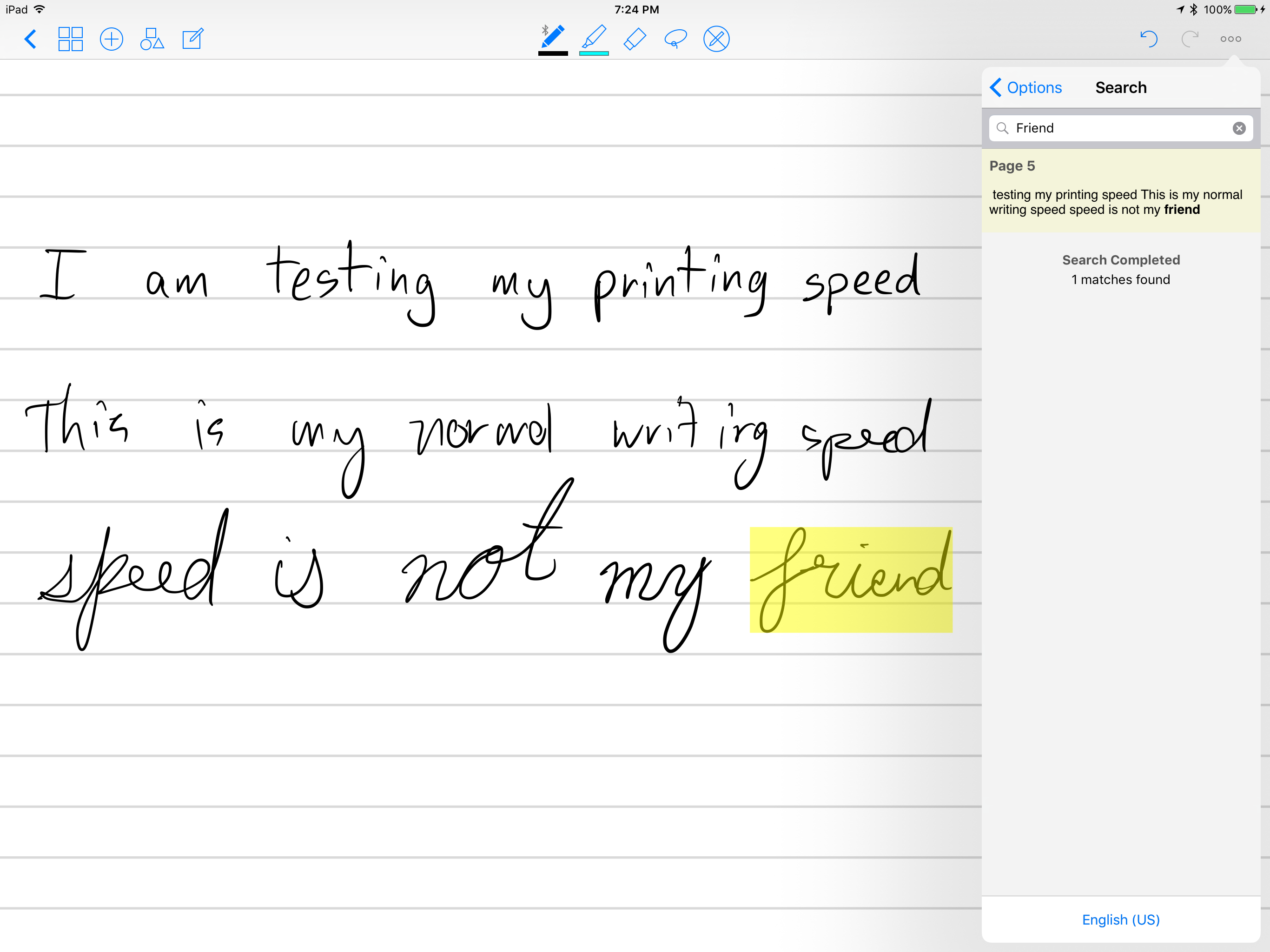
GN4 also found “friend” in the cursive section. Not that I’m intending to write in cursive though.
The Not So Good
Like all things, it’s not perfect and it would be remiss of me not to mention the issues I’ve encountered.
- Palm rejection is somewhat twitchy when I’m taking notes in Landscape the most common annoyance is the iPad bringing up the app-switcher randomly and drawing a line across the document in the process that I see when I return to the app. There is a hand-angle adjustment I’m playing with to try and improve that but it throws me out about once every 20 minutes or so of writing. The Notes app never does it, so I’m assuming that will improve with time.
- Broken lines appear from time to time when I’m writing quickly and it might be based on pressure sensitivity though it’s hard to be certain. Notes does a better job but the broken lines don’t seem to affect the handwriting recognition as it’s only a 2 or 3 pixels and it’s really only a visual annoyance if you zoom in closely.
- Handwriting search being restricted to the open workbook only is honestly my biggest gripe. When searching workbooks at the top level screen it only text-searches the workbook titles. To search for handwritten text you need to open the workbook and then search within it. If I’m trying to organise my workbooks for different purposes but need to find something I wrote I need to open them all in turn and search individually.
- Handwriting search is not OCR in a traditional parlance and at first that doesn’t seem to be a show stopper until you try and import notes taken in another app, like Notes. To get handwriting recognition to work on my old notes I’d taken, I saved them as images to the Camera roll, imported them into GN4 then I traced them over the top and deleted the original image. That’s fine if you have 20 pages of notes like I did, but if you have more it’s a big deal.
- Desktop app is an iCloud viewer for the moment at least as it’s only been out for four months. It’s what I mainly need (handwriting search works here too) but I’m hoping in future they add synchronising to other sync-services and some editing features but honestly I’m using it as a reference on my desktop/laptop. I enter/write all of my notes on the iPad Pro anyway.
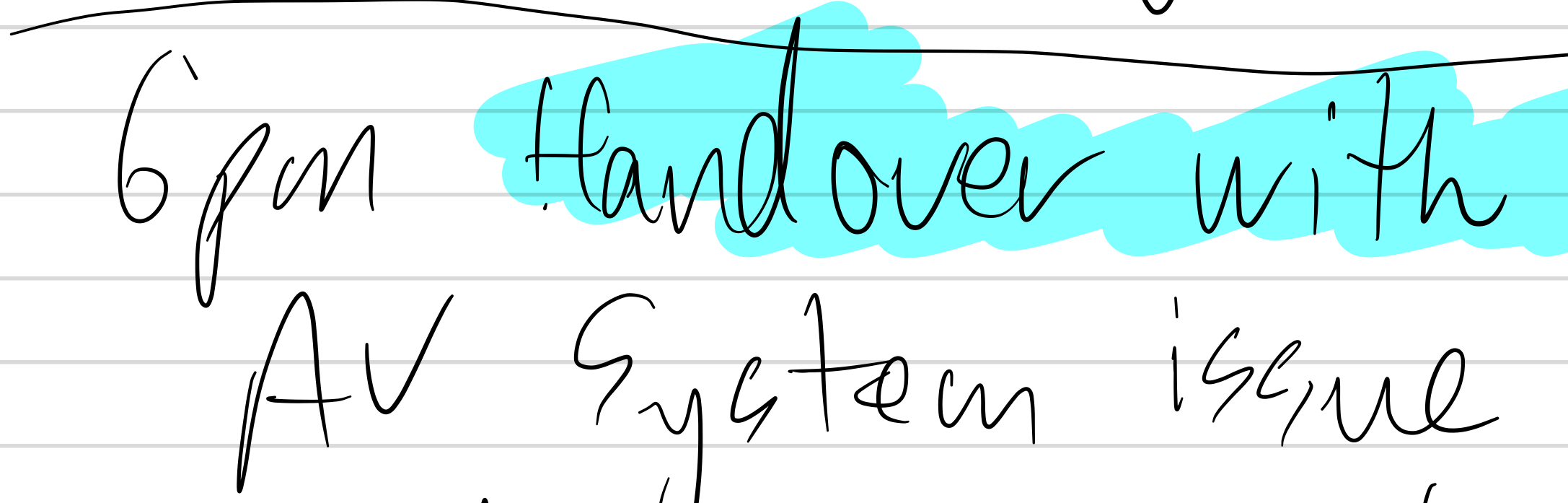
It’s a rare issue but broken lines aren’t too bad at normal zoom.
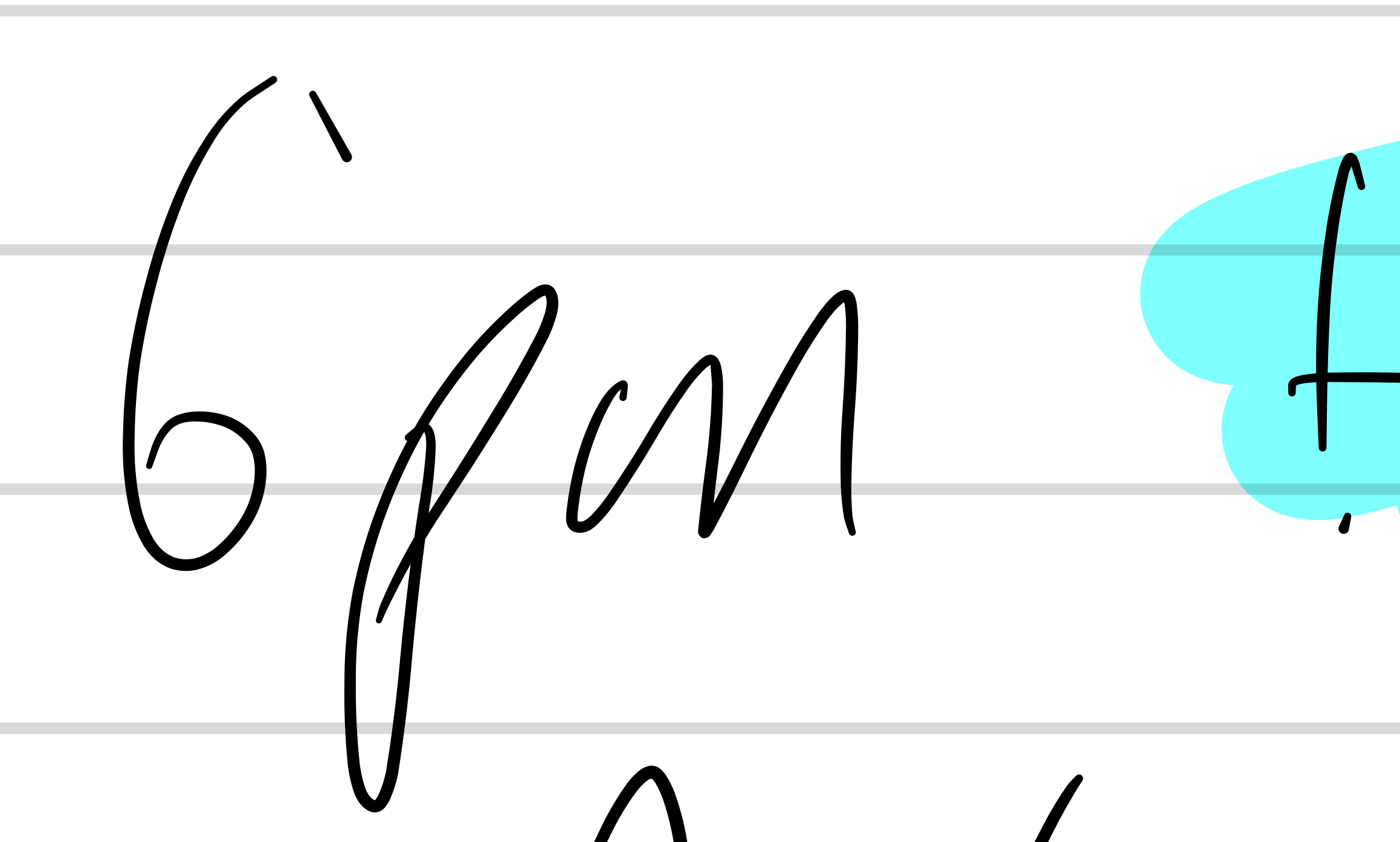
Zooming in the broken lines are quite pronounced. It’s not a common problem but I never experienced this with Notes app.
How I’m Using It
To overcome the restrictions on search I’ve created two Categories, one for work and one for home each with a small number of workbooks in them. For Work in particular where I’m going to need as much searchability as possible I’ll be keeping a single workbook for every 3 or 6 months (let’s see how unwieldy it gets after 3 months) before starting a new one. This is analogous to how I operate in the real world and in future hopefully they will add searching across multiple Workbooks or I could just copy and paste each into a master “searchable” file.
Conclusion
I’m still hoping for an open-pen format that’s widely supported for pen-captured data that would allow handwritten notes to be copied and pasted between documents. We have that for text but OCR can’t be the answer for every such problem. That said, searching handwritten text allows me for the first time ever to take notes the way I always have with handwriting but not require paper or a pencil, and then have all of my notes available on all of my devices; not stuck in a set of physical notebooks that turn ragged and fall apart and requires storage for years.
We are so close to going paperless. I can feel it.