Herein you’ll find articles on a very wide variety of topics about technology in the consumer space (mostly) and items of personal interest to me. I have also participated in and created several podcasts most notably Pragmatic and Causality and all of my podcasts can be found at The Engineered Network.
Podcaster To AudioBook Narrator
I’ve been told for many years that I have a lovely voice, even before I started podcasting; lots more since then. Whilst I’ve been known for my accents and impersonations as well, of which some have actually got me in serious trouble in years past, it seemed a logical extension to consider audiobooks and vocal acting.
Upon putting my name down at an agency I wasn’t sure what to expect and when I landed an audition, then I landed the narration job for an audiobook! I was ecstatic. Once that wore off I signed the contract and realised I was now on the hook to record, edit and supply a complete audiobook that someone else had poured their time, energy and effort into creating the written version of. It was my job to narrate that book and make it sing!
Easy huh?
Oh boy.
I think it’s fair to say that I underestimated how much work it would be and looking back, just how much I learned in making it.
Some of the key lessons I learned from this experience that weren’t obvious to me when I signed up:
- It is NOT possible to record even a short book in a single recording session especially in the midst of a COVID19 lockdown. My house is my recording studio and with the lockdown restrictions my recording periods are very brief, disjointed and highly problematic. Whilst I accept in future this won’t always be the case it made this particularly challenging. Children, TVs and music blaring, neighbours with too much gardening time on their hands mowing their lawns constantly, a Harley Davison motorbiking enthusiast up the street, it was incredibly frustrating!
- Keeping a consistent pacing of speech, the same tone and pitch between recordings is extremely difficult. I learned to record in blocks wherever I could to avoid differences in my voice, and keep my positioning in front of the microphone identical every time.
- Test your gear twice before you start a recording session! I unfortunately had a bad cable and I didn’t realise until I had an hour recorded! I had to re-record all of it.
- If you put down some audio and you start editing and the levels aren’t the way you like, admit defeat early and re-record it! I made the mistake of persevering with sub-par audio for several hours of editing but after a few listen-backs to the finished product, I just couldn’t give it to the client. It wasn’t good enough. I should have cut my losses hours earlier and admitted I’d had a hardware failure and just re-recorded before I spent any time trying to salvage it.
- Make sure you pre-record at your set levels, keep the same recording booth layout and confirm all the way through your workflow to your audio editing final output to ensure every link in the chain is set correctly before recording for any significant duration.
- Scan a few words ahead, read those words after a delay in your brain, listen back to what you said whilst re-reading the same text to confirm you read exactly what was written. This is as hard as it sounds, but after about the 3 hour mark I started to get the hang of it. Like learning Morse Code I was amazed my brain was able to bend itself around that way of read/speak/reviewing but it actually is possible.
- You might be recording multiple chapters spread over different recording and editing sessions, but the end listener will be listening in succession, hence between Chapters take an extra step and match the volume levels in post-production between each of the Chapters as the final listener will notice the differences.
- This is someone else’s hard work. When you’re being paid to turn it into an audio form, you need to do your absolute best job to make their work SING! Give them your very best, don’t phone it in. If you need to re-record a sentence, a paragraph, a chapter, the WHOLE THING because it doesn’t make the grade, then just do it and do it right!
- I edited in Ferrite on my iPad (as I do all my podcasts) and unfortunately there was a strange volume glitch (I submitted a bug report to the developer), but fortunately I learned how to work around it by force-restarting after a second track import which fixed it. Unfortunately I’d sent out a badly volume-matched final audio chapter before I realised the problem was with Ferrite. Not a good look.
- Expect feedback from the client. I didn’t submit a single full chapter without at least one suggestion for improvement. Sometimes the written word just doesn’t translate into a spoken sentence that sounds correct. Some abbreviations should be spoken in full and others not. The pacing of some sentences and the emphasis might need to shift. I had all that sort of feedback but by incorporating it, I know the client will get the result that they want. It’s their book!
Of course this is the first audiobook I’ve ever recorded for a client. Realistically though it wasn’t what my friends and family expected. Firstly it wasn’t fiction, I didn’t do any voices, and spoke in my normal accent. In some audiobooks I’m aware of, narrators tweak sentences and ad-lib to an extent, lending their own personality to the reading. That isn’t always the case and wasn’t for this book.
Am I Planning Another AudioBook?
Absolutely yes, I am. I’ve done another audition and I’m working on my own series of AudioBooks as an Author-Narrator. The next time I’ll have a much better idea what to expect and am intent on doing an even better job each subsequent book I narrate.
So How Long Was This Book?
The book runs for just a touch under 3 hours, which is quite short for an audiobook but I speak pretty fast. A “normal” narrator should take about 3.5hrs for the same word count. That said my client loved the pacing and that’s what matters to me.
So in terms of Raw Audio, unedited, including all re-records and edits was 5.3hrs of raw audio. The entire book took approximately 28 hours to record, edit, re-record, normalise, remove noises, review and organise ready for release.
That’s a lot. I suspect I’ll get better next book but it’s no walk in the park. I lost about 10 hours where I had to re-record effectively a third of the book so that didn’t help…
Conclusion
The book is “The Knack Of Selling” by Mat Harrington. In reading the book I have to admit, I learned a lot of little things I had long suspected were salesperson “tricks” and a few things I hadn’t picked up on too. So to be completely fair, not only did I record this book for Mat, I learned a lot about sales while I was at it!
It’s currently available on iTunes and the Google Play audiobook stores.
I’m planning my own audiobooks in future and I’m going to record some of my accents as well on my profile page at Findaway Voices.
If you’d like me to record your audiobook, reach out and let me know. I’d love to help bring your work to life too!
Until Overcast For Mac Comes Out
I listen to podcasts a lot. Though less since I’ve been working from home full time. I want everything to channel through my desktop when I’m in front of it, so the best option for me is an integrated Podcast player that works on all iOS platforms, including the iPad, iPhone, Apple Watch and macOS. The Apple Podcasts app meets this requirement but I don’t like the missing smart speed, nor the way it handles playlists, podcast specific settings and so on that Overcast handles just the way I like it. (I’m a creature of habit too, I suppose)
Of course Marco has toyed with spending time developing a macOS port of Overcast but until that happens I needed a work-around. The requirements for my use case:
- Use the Macbook Pro Audio System (External Speakers via the Audio Output on my Thunderbolt Dock)
- Control Playback/Pause from the Macbook Pro keyboard
- Keeps sync position for Overcast
I tried Undercast and a few other web-wrappers but to be honest, they were all terrible. The Web player is a bare-minimum passable option that gets you by in a pinch but that’s all. Then I remembered you can turn your Mac into an AirPlay receiver by using an app from Rogue Amoeba. AirFoil Satellite can be trialled free but a licence costs $29 USD (plus applicable taxes). I had a copy laying around from years ago and I always just install it (just in case) on every new machine.
Open AirFoil Satellite and set a Play/Pause shortcut that makes sense for you (I chose Command-Shift-P) and then write an AppleScript to activate and then send the keyboard shortcut and give that a keyboard shortcut via FastScripts. I chose F17 (I love my extended keyboard).
on run
if application "Airfoil Satellite" is running then
tell application "Airfoil Satellite" to activate
tell application "System Events" to tell process "Airfoil Satellite" to keystroke "P" using {command down, shift down}
return
end if
end run
It’s not perfect but meets my criteria. There are other applications out there that do similar things and I’ve had trouble with Automator since the Catalina update restricting what can be executed as a global shortcut from ANYWHERE, which is why I’ve switched to FastScripts.
Hopefully that’s useful to someone, until native macOS app is released in the future. You can just load up your playlist, pipe it through your desktop speakers, sync position is kept, smart speed is your best friend, and away you go :)
Docks And Interference
For the most part I’ve enjoyed my 13" Macbook Pro TouchBar 2018 model with questionable keys, but shifting to a fully work from home environment due to our unfriendly cold virus in recent times, I’ve begun to rely more heavily on a full time setup. At work in an office I’d be up and down, in and out of meetings, and could write off the occasional glitches as a downside of working in a large downtown office building in the middle of RF pea-soup.
No so much at home.
As an electrical engineer with a background in radio I’m well aware of the issues with wireless connectivity. Particularly low power wireless, even broadband or spread-spectrum technologies can be thwarted by enough radio interference. So when I purchased a brand new Apple Magic Mouse 2 a few weeks ago, I could no longer avoid what had been nagging at me for over a year: there seemed to be something wrong with my Macbook Pros wireless connectivity. (Spoiler: So I thought)
Symptoms
I’ve had a Bluetooth Apple Magic Keyboard and Magic Trackpad 2 for over a year and they would occasionally disconnect from the Macbook Pro, and on the keyboard my keystrokes would occasionally lag behind what was shown on the screen. For the longest time I shrugged it off, it was passing and temporary.
Starting the use the Magic Mouse 2, I was irritated in the first minute I used it with a stuttering cursor across the screen. As a part of working from home I’ve been on Skype for Business, Microsoft Teams, even (Shudder) Zoom audio and video conferences, on some days for 9 hours straight. The obvious thing to reach for are my AirPods. They’re only six months old and the audio in my ears sounded perfectly clear, however I was getting consistent complaints from others on the conference call that my audio was breaking up, yet I was connected by hardwired Ethernet to my router and my Upload/Download connection speeds were first rate.
Diagnosis
Being a semi-professional podcaster (some say) I had plenty of audio gear to test my microphone and quickly connecting my MixPre3 and Heil PR-40 to the Macbook Pro, now using the MixPre3 as the Microphone and my AirPods as the receiver, there were no issues with audio any more. I noted that when connected to my iPad or iPhone the AirPods had no microphone drop-outs. At this point it was clear the problem was proximity to the Macbook Pro or the Macbook Pro had some issue with wireless connectivity, specifically these Bluetooth devices. To further confirm the mouse stutter wasn’t the mouse itself I borrowed my sons wired USB Mouse and noted that it did not stutter when connected via the USB hub or via the Thunderbolt dock.
Next I cabled my Magic Keyboard 2 to my USB Hub, hence disconnecting its Bluetooth connection. The Mouse stuttering continued, though it appeared to be marginally better. Turning off the trackpad and AirPods entirely and the stuttering seemed ever so marginally less pronounced though it was still visible and jarring.
Then to attempt to isolate further I disconnected the Macbook Pro from power with no change. I then disconnected the USB Hub, and the most marked improvement in stutter was clear. Then I turned my attention to the only other item connected: the StarTech.com Thunderbolt hub. At this point the Stuttering was gone.
 The StarTech.com with my attempts to shield and repair the cable
The StarTech.com with my attempts to shield and repair the cable
Not Very Useful
I tried to wrap the StarTech.com cable with an RF Choke, shielding, but whatever noise it was producing would not be silenced. I needed to connect the Macbook Pro to multiple screens and I needed hardwired Ethernet and I only had 4 USB-C ports (mind you that’s better than some of Apple’s laptop machines).
I’d been eyeing one of these off for what seems like years (more like 18 months) so I finally ordered the CalDigit TS3+ Thunderbolt dock. I ordered it via Apple and it arrived only two business days later.
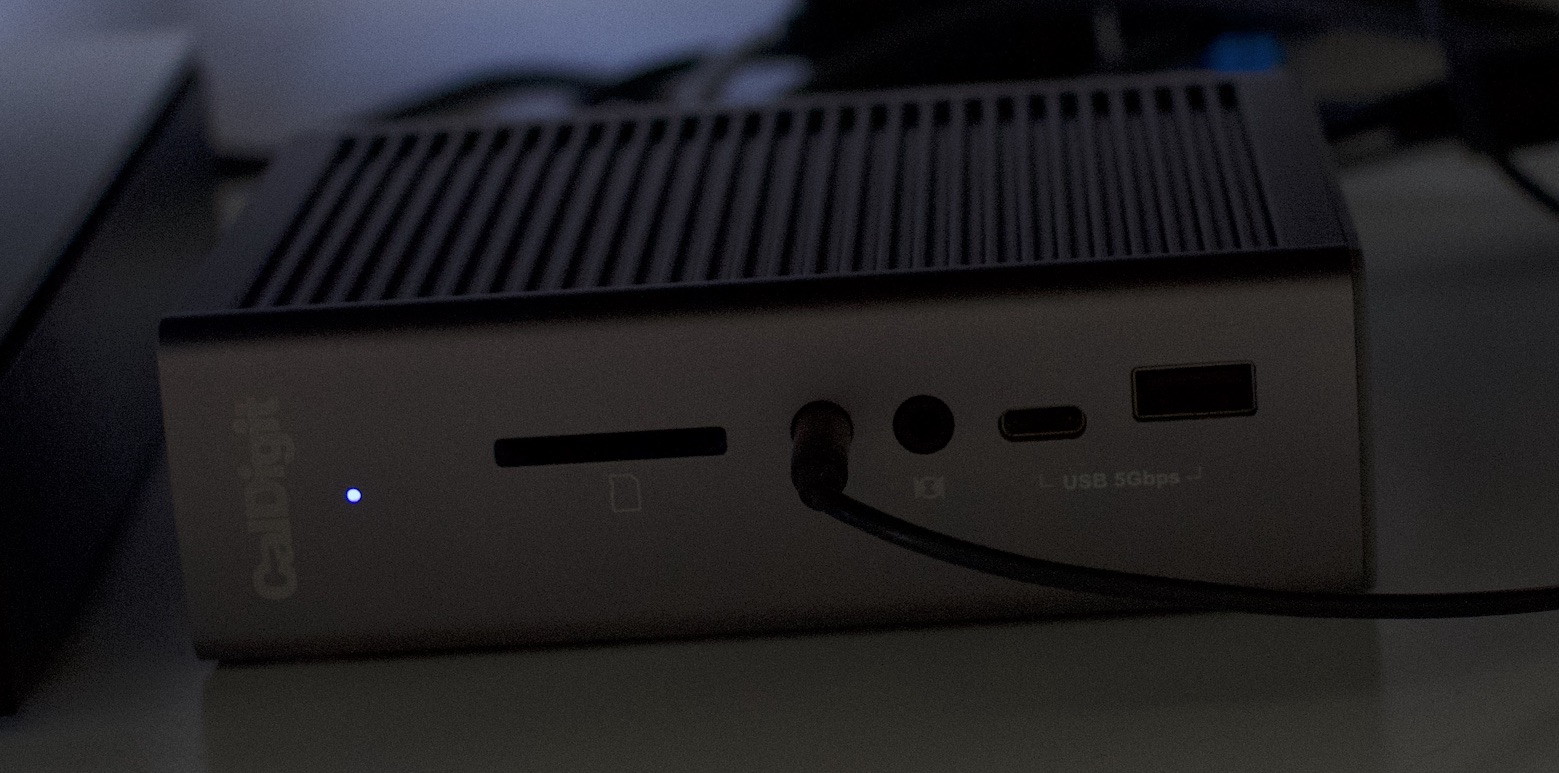
Devices I currently have plugged into the TS3+:
- Audio Output to my desktop speakers
- Hardwired Ethernet to the router
- Thunderbolt cable to my Macbook Pro
- DisplayPort to 4K 28" Monitor #1
- Thunderbolt Downstream to Cable Creation DisplayPort adaptor to 4K 28" Monitor #2
- USB-A to 8TB HDD
- USB-A to a Qi Charging Pad
- USB-C to MixPre3
- AC Power Adaptor (from the wall socket)
I’ve tested the SD Card reader (can pack away my old multi-card USB 2.0 reader now), and all of the other USB-A ports plus the USB-C front port but they’re currently vacant. With this dock I packed away my USB-C 61W charger and Apple’s Macbook Pro USB-C cable as well. My Magic Keyboard 2 is back in Bluetooth mode, so’d the Magic Trackpad, the Magic Mouse and the AirPods and guess what?
No Mouse Stutter
No Audio Dropouts of the Microphone from the AirPods
Okay so was this a case of throwing money at a problem to make it go away? Kinda sorta, but truth be told it was more an expensive process of elimination.
 All BlueTooth Devices now Happily Working Simultaneously
All BlueTooth Devices now Happily Working Simultaneously
Interference
The problem lies in one of three places, as it always does with anything wireless. For communication between two places you need A) a transmitter, B) a receiver and C) the transmission medium joining the two. In this case, the transmitter probably wasn’t a factor - everything was within tens of centimetres from each other so single strength wasn’t a problem, though interference could still be a factor for a receiver. A broad spectrum interferer would impact the devices no matter where you were in the house, no matter what you disconnected or didn’t - which eliminated a common interferer.
So it comes back to the transmitter or the receiver and the perspective of each. From the Mouse/AirPods (acting as a transmitter, sending data to the Macbook Pro) it has a relatively small battery to transmit BlueTooth back to the Macbook Pro. The mouse isn’t a receiver (well it is but it’s one we can’t test independently) and the AirPods as a receiver for audio playback (from the Macbook Pro to the AirPods) has a more powerful transmitter in the Macbook Pro to listen to.
If you have a localised interferer it will tend to drown-out the nearest radio receiver. In this case whatever is trying to communicate with the Macbook Pro via BlueTooth is going to struggle to pick out the desired signal over the top of the noisy interferer. How this manifests in this situation is lost data from the weaker transmitter (the battery powered device) to the receiver in the Macbook Pro. In the case of the:
- AirPods: broken up microphone audio
- Magic Keyboard: occasionally delayed or lost keystrokes
- Magic Trackpad: delayed selection/tapbacks, stuttering cursor movements
- Magic Mouse: stuttering cursor movements
Hopefully that all makes sense but what was causing the interference?
First About Bluetooth
BlueTooth operates between 2.400 and 2.485 GHz which is a narrow(-ish) 85 MHz of spectrum. Notwithstanding the guard bands at the top and bottom of that spectrum it operates using 79 channels each of 1 MHz bandwidth using Frequency-Hopping Spread-Spectrum technology. FHSS allows narrow band interference to be avoided by constantly hopping between segments of the spectrum within any given channel. Of course that’s fine if you only have narrow band interference. Broadband interferers that spew noise across vast segments of a band will cause enough data loss to drop packets.
USB 3.0
‘Superspeed’ USB (aka USB3) has delivered significantly faster data rates for several years but as clock speeds increase the frequency of interference increases to a point where the EMI (Electro-Magnetic Interference) emitted is centered around the base clock frequency and multiples thereof such that it’s difficult to obtain compliance to EMI standards in some frequency bands. To avoid multiple narrow-band EMI peaks across the frequency band and in an attempt to reduce EMI, the concept of spread-spectrum was applied to data clocking (in a manner of speaking). There’s an excellent article by Microsemi that explains: “Spread spectrum clocking is a technique used in electronics design to intentionally modulate the ideal position of the clock edge such that the resulting signal’s spectrum is ‘spread’, around the ideal frequency of the clock…”. This has the effect of spreading the noise across a very wide frequency range, significantly reducing narrow-band noise, but at the cost of increasing spread-spectrum noise.
Intel released a White Paper in 2012 that looked at the practical implementation of USB 3.0 and how the technology had an impact specifically on low powered wireless devices operating in the 2.4GHz band. Specifically WiFi and BlueTooth. The following table is extracted from that White Paper and shows the noise increase due to an externally connected USB 3.0 Hard Disk Drive.
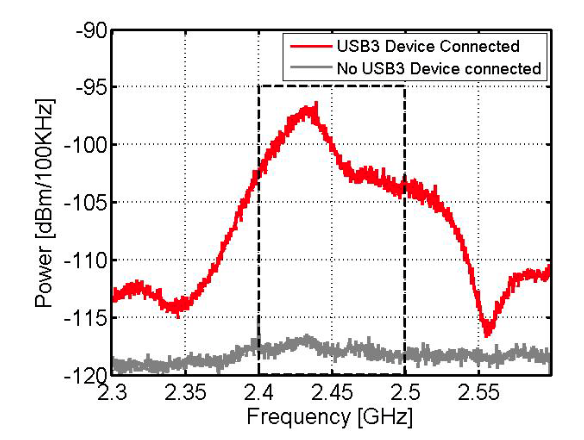
Intel’s commentary: “…With the (external USB 3.0) HDD connected, the noise floor in the 2.4 GHz band is raised by nearly 20 dB. This could impact wireless device sensitivity significantly…”
The Root Cause
In years past when I had access to an RF Spectrum Analyser I could have connected some probes to stray cables and known for certain, but based on a process of elimination it’s clear that there were two interferers most likely due to USB 3.0 components:
The StarTech.com dock started to cut out intermittently over 9 months ago. The cut-outs caused a HDD to disconnect multiple times leading to a lot of frustration with directory rebuilding, reindexing and backup re-uploading such that I couldn’t leave it connected to my Macbook Pro via the dock anymore. That drove me to seek out an independent USB hub, so I’d switched to a combination of CableCreation USB-C to DisplayPort adaptors and a cheap Unitek USB-3 Hub via a cheap Orico USB-C to USB-A adaptor. This solution worked for a while but it ultimately consumed too many ports and once I had shifted to working at home full time, wouldn’t work.
Through use and abuse in the case of the StarTech.com dock I’ve come to appreciate that the shielding and cabling was damaged, and in the case of the cheaper USB 3 Hub from Unitek, I doubt it was ever particularly well shielded to begin with and I essentially got what I paid for as it was rather cheap.
 Miscellaneous Adaptors I Used Along The Way
Miscellaneous Adaptors I Used Along The Way
Well Shielded Cables Please
Poorly shielded cabling relating to high speed external data buses is far more often the culprit that you might think when you’re experiencing BlueTooth or WiFi issues. Whilst it’s true there are many layers to the comms stack, it’s also possible it’s purely a software issue, it could be a faulty BlueTooth device as well. Having said that, swapping out cables and docks may well solve your problems definitively.
I like to think about shielding as the bottle and RF Noise as the genie. Once that shielding is damaged or if it’s poorly designed or constructed, it lets the genie out of the bottle and once it’s out, it’s incredibly difficult to stop it interfering with other devices.
My advice: choose your USB hubs, devices and cables with care and treat them well, lest that EMI genie be let out of its bottle.
Hopefully this helps someone trying to understand why their BlueTooth devices are misbehaving, when said devices are in otherwise perfect condition.
Kia Optima 2018 Auto-Steer
My rental vehicle in the US was a Kia Optima FE and it had a lot of extra little features I’d never been exposed to before. The one of most interest was auto-steer, or “lane keep assist” it’s sometimes referred to as.
The way I discovered it had this feature was when I was driving to Austin on a slow left hand bend when I felt the steering wheel start to pull me off the road. Ever so slightly disconcerting at 70mph! What the heck was tugging on the steering wheel? I initially thought the car needed a wheel alignment or the tyre pressures were badly off.
Thinking back I’d been having warning alerts go off in the hour previously but didn’t know what they were for. I realised that it was complaining about my lane position. One of the challenges when you’re driving on the other side of the road is that the sight-line you’re used to using from the driving position to the center or outside lines of the road to get your correct road position is thrown out by sitting on the other side of the vehicle.
After a few days driving on the right hand side of the road I’d retrained my brain so that’s fine but the car was pointing this out to me for several hours before I realised what it was doing. (Please note: I wasn’t drifting OUT of my lane, but I was too far across to the right hand edge of my lane, not enough to cause an incident but enough to upset lane-keep).
Back to Auto-steer. I realised through observation that the green steering wheel icon would appear at speeds above 40mph when the car could “see” solid or regularly dashed lines on either side of the roadway ahead of it. If it did see them I could let go of the wheel for a period of time and the car would then keep itself in the lane. It worked well enough but there were a few little problems.
- Sharper bends were a fail: I pushed the car’s limits a bit on this one, with my hands at the ready as I let it steer through ever-sharper turns but ultimately I learned when I pushed it too hard to not trust it to steer itself on anything other than the most gentle of curves in the road
- Missing lines caused jerking: This is what happened in the first incident I mentioned - there was a gap in the outside line of the road due to a series of driveway entrances on a more rural section of the highway which confused the auto-steer system
- The no-hands on wheel alarm: After about 20 seconds of not touching the wheel the system would alert you to the fact you hadn’t been holding the wheel and cut out auto-steer if you didn’t grab the wheel. In practice when I was lightly holding the wheel it wasn’t detected at all especially on a straight stretch of roadway and I had to forcibly inject a small correction into the wheel even if it wasn’t warranted to convince it I was actually holding the wheel.
- On freeways with lots of merges it’s rough: Particularly in heavy traffic I just turned if off and stopped using it. It wasn’t safe and I didn’t trust it. To be fair I have the same policy with a cruise control - it has no place in heavily congested traffic at those speeds.
It’s not all bad news and limitations however:
- You don’t drift if you look away anymore: You can say it as much as you like, “always keep your eyes on the road” and if you need something from the passenger seat, glove box, sometimes even the radio, the advice is “pull over until it’s safe to do so”. The counter-argument with freeways is that this isn’t usually practical - most freeways don’t have wide enough shoulders to safely stop, there’s too much traffic to safely stop, they don’t have enough exits set aside for breaks - once you’re on it, you’re stuck on it. Hence if you do look away from the road, the direction that you look or lean no matter how good a driver you are, you’ll start to drift the car in that direction. With this feature - that’s no longer an issue.
- Less tiring: I wouldn’t have thought it would have such an impact but driving back late at night when you’re tired the Auto-Steer made a huge difference. I found I could focus more on the cars around me (the few that were) and the map guidance and let the car take that cognitive load off of me. It worked really well.
I’m strongly considering a Tesla Model 3 or Model Y in a few years time when it’s time for my next car and I’m now more excited than ever that this kind of technology is becoming cheaper and hence more accessible and whilst the Kia implementation (according to others reviews I’ve read) isn’t as good as Teslas, it’s still good enough to be useful and I’m glad I had it.